Inner Core / Horizon Modpacks System
Inner Core / Horizon Modpacks System
A couple of days ago Inner Core test pack got its 2.2.1b85 update. Besides some minor changes, the modpacks system emerged for the first time. We will look at some new features that were introduced to Inner Core with modpacks.

Features Overview
A modpack is a set of several compatible mods, considered as a whole. Such packs often contain additional code (additional mods), that provide deeper integration of mods and integrity gameplay.
With the update, mods cannot be installed outside of the modpack, so a default modpack is automatically created for you. You will find all the mods you installed previously in the default modpack, and you can add new mods to it using the mods manager. Besides, you can download ready-to-play modpacks from the library on the “Modpacks” page of the mods manager. To make the modpack active (loaded when you launch the game), select it using the “Select” button on the modpack page. Only one modpack can be selected at any time. Downloaded modpacks are protected from changes by default: mods are not updated without assembly updates, and you also cannot delete or install mods. If you try to perform such actions, you will be shown a warning:

Only allow modifications to modpacks if you know exactly what you’re doing: the mods in the modified modpack will get the updates, and the modpack itself will no longer be updated.
Creating your own modpacks
You can create your own modpack based on an existing one (or on the default one). To do this, use the “Clone” option of the modpack menu. The newly created modpack will be located in the modpacks directory of the current Inner Core pack. Next, you should install the mods you need using the mods manager. You can also create your own mod to integrate the installed ones and add it to the mods directory of your modpack. Besides, you can add a modpack icon, just put it as pack_icon.png in your modpack’s root. Be sure to create a modpack manifest – modpack.json file, which may contain the following fields:
- name – the short name of the modpack, its text identifier
- displayedName – the displayed name of the modpack
- versionName – current version name of the modpack
- versionCode – current version code of the modpack
- author – modpack author’s name
- description – modpack description
Here’s an example of such a file:
{
"name": "coop-tech",
"displayedName": "Cooperative Tech",
"versionName": "1.01-beta",
"versionCode": 2,
"author": "zheka_smirnov",
"description": "Simple small modpack, that contains few tech and utility mods and supports multiplayer."
}
Once the modpack is ready, create an archive using the “Archive” option of the modpack menu. The archive of the modpack will appear in the modpacks-archive directory of the current Inner Core pack. Now you can reinstall the modpack from the archive on the modpacks page of the mods manager.
Modpacks publishing
To publish modpacks, log in or register on the Inner Core Mods website. Make sure your pack complies with the Terms of Service of the Inner Core Mods library. Next, go to your account by clicking on your nickname in the upper right corner of the screen, and click on “Add Modpack”. Upload the modpack archive file from the modpacks-archive directory. Fill in all the fields (preferably in English), then specify the unique numeric identifiers (IDs) of the mods that are in the modpack in the “Dependencies” field. This step is required because it allows us to calculate correctly the number of downloads for mods that are included in your modpack. You can get the ID from the address line on the page of the corresponding mod on the page:

The modpack will be available in the Horizon / Inner Core application immediately after publishing. Website administration reserves the right to delete modpacks and mods or change the descriptions if it is required to provide higher content quality.
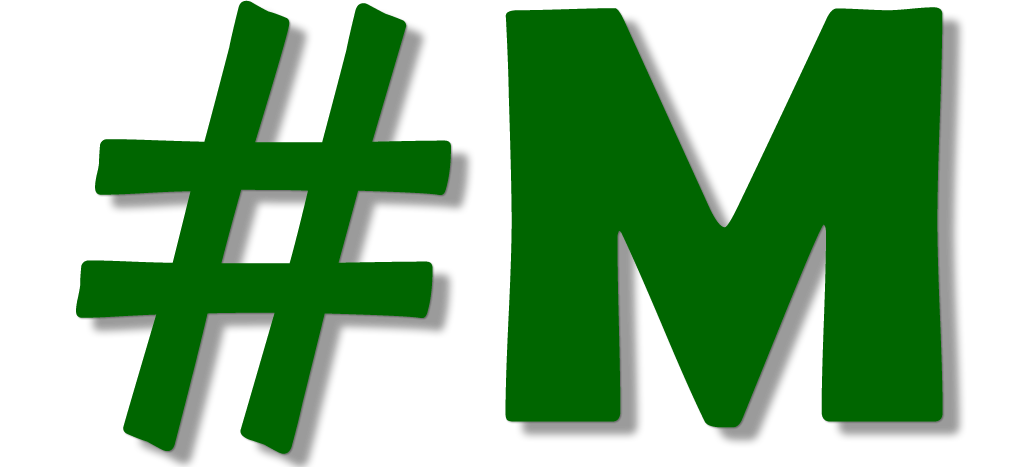
Comments